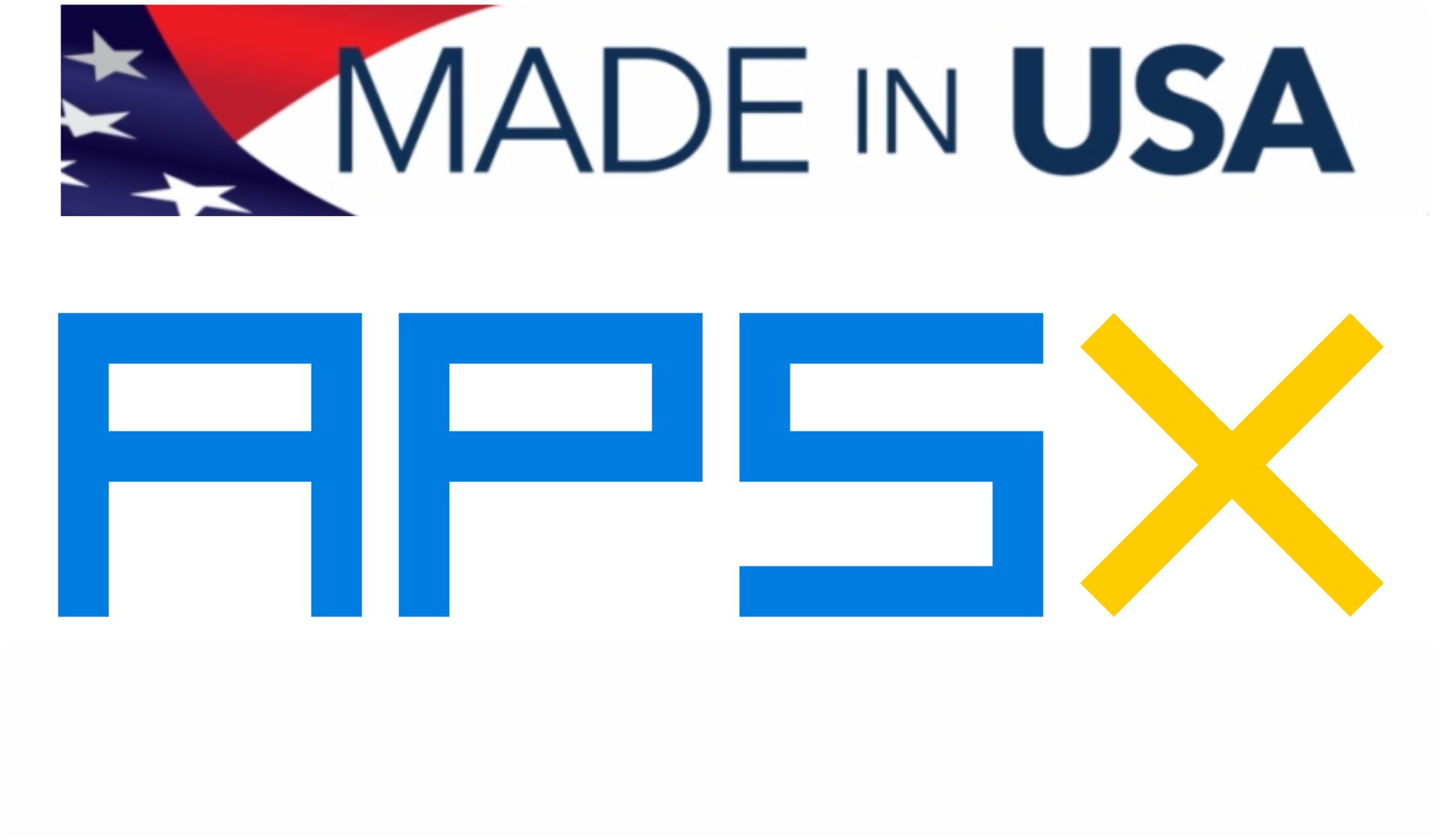Post processor (Fusion 360 CAM) for APSX Spyder
 |
| -Click to Go Back |
Since the SPYDER CNC accepts standard G-code, that means that it can work with almost any CAM software. The obstacle to overcome is to create a post processor for the software to understand the mechanics of the SPYDER CNC machine to write the appropriate code.
The same post-processor for Autodesk Fusion 360 works for HSM Works and Feature CAM. We also have post processors for Carveco.
We will update this page as more posts become available to us.
Fusion 360 is the most economical and powerful option offering tool paths. Fusion 360 is free for education but requires a paid subscription for industry and personal users.
SPYDER CNC Fusion 360 post can be downloaded here.
Please first download and install Fusion 360 onto your computer. The Fusion 360 offers a variety of packages for individuals and professionals. You can download a free trial of the Fusion 360 software for professional use or the free version for personal use.
You can see the pricing information here: https://www.autodesk.com/products/fusion-360/pricing
Autodesk offers a Free subscription to Fusion 360 for eligible startup companies: https://www.autodesk.com/products/fusion-360/startups
Autodesk also offers a Free subscription to Fusion 360 for personal or hobby use: https://www.autodesk.com/products/fusion-360/personal
In CAM, the decisions on what tooling and toolpaths the APSX Spyder CNC Machine will use will be made to mill the part you designed in CAD. You need a CAM post-processor specific to the APSX Spyder CNC machine to read the G-code files you export from Fusion 360 software. Our partner Autodesk ensures a seamless experience when using Fusion 360 and APSX Spyder CNC Machine. You can download and save the APSX Spyder CAM post-processor for Fusion 360 locally on your computer. Please go to Fusion 360 post library and type “APSX Spyder” into the search bar. When the post-processor appears, select Download.
After you download the post-processor, you need to move it into the correct folder on your computer. You’ll want it within Autodesk’s Post folder. Click on the Post Library on the top Manage menu section. Then click on the import icon to select the APSX Spyder post-processor file on your computer.


In the Manufacturing workspace in Fusion 360, open a part design with toolpaths. Right-click on the toolpath you want to post-process. Select post-process to open up the window.
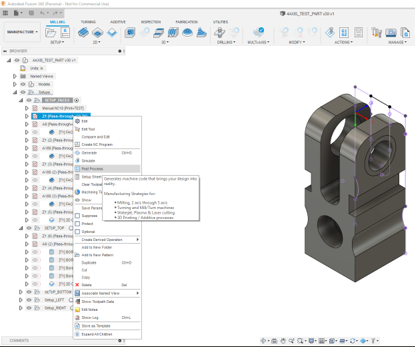
The window that pops up will look like this:

Click the Source dropdown menu and select Personal Posts. If you have more than one post-processor saved locally, click the post-processor dropdown menu and select “APSX Spyder” enter the rest of the information as needed, and click OK to generate your G-code.